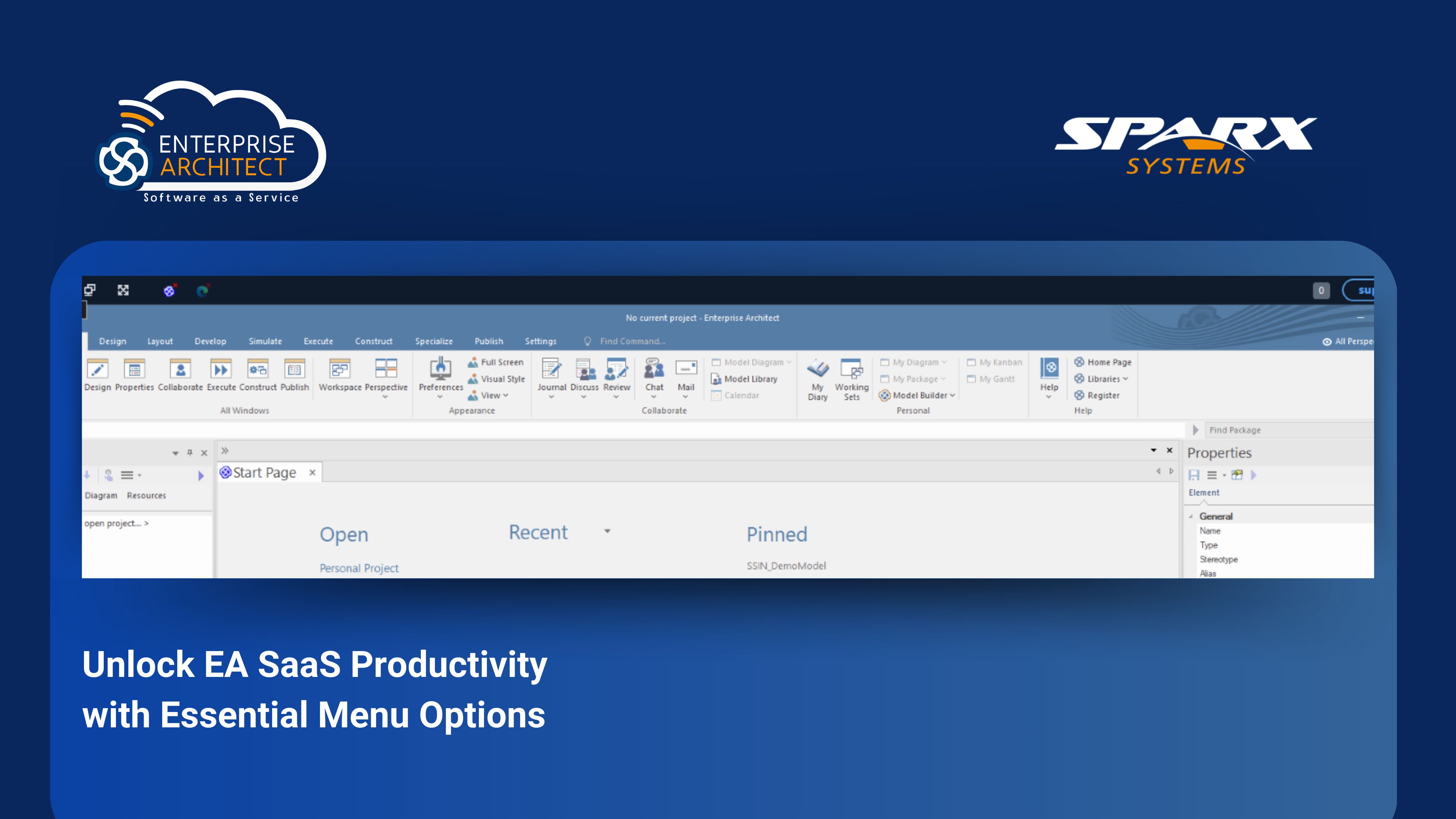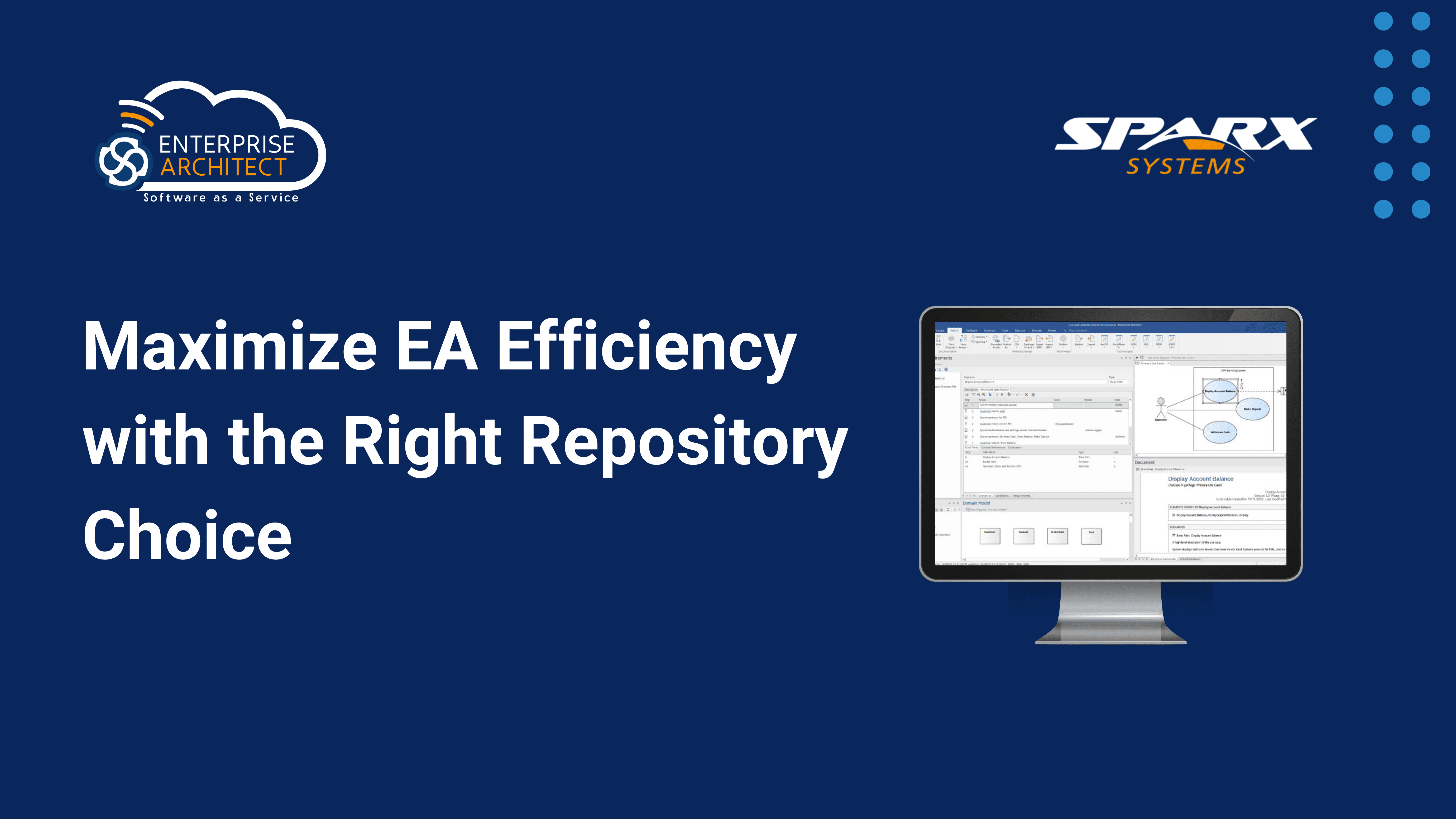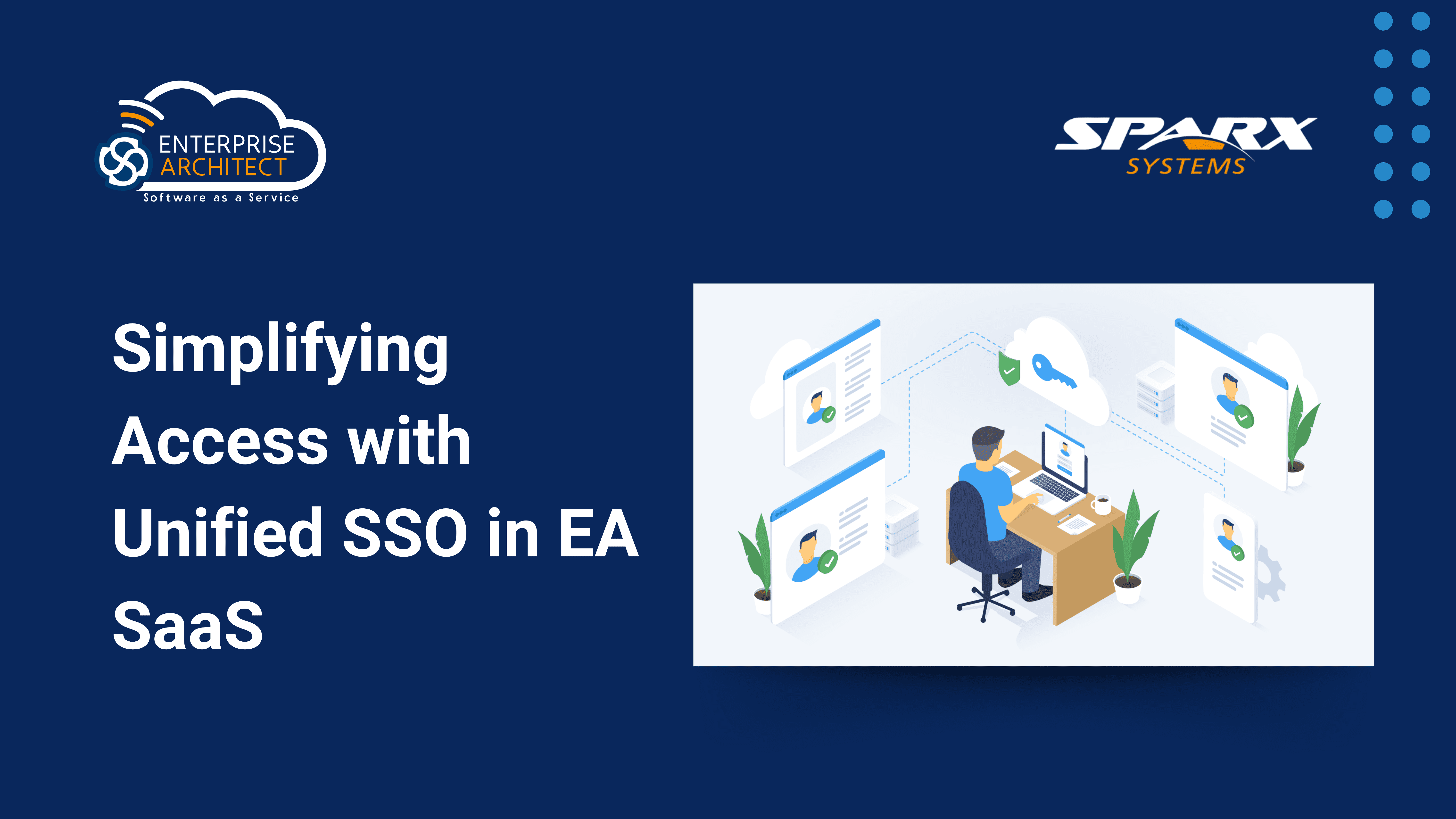Simplify and Personalize User Experience with Custom Workspaces
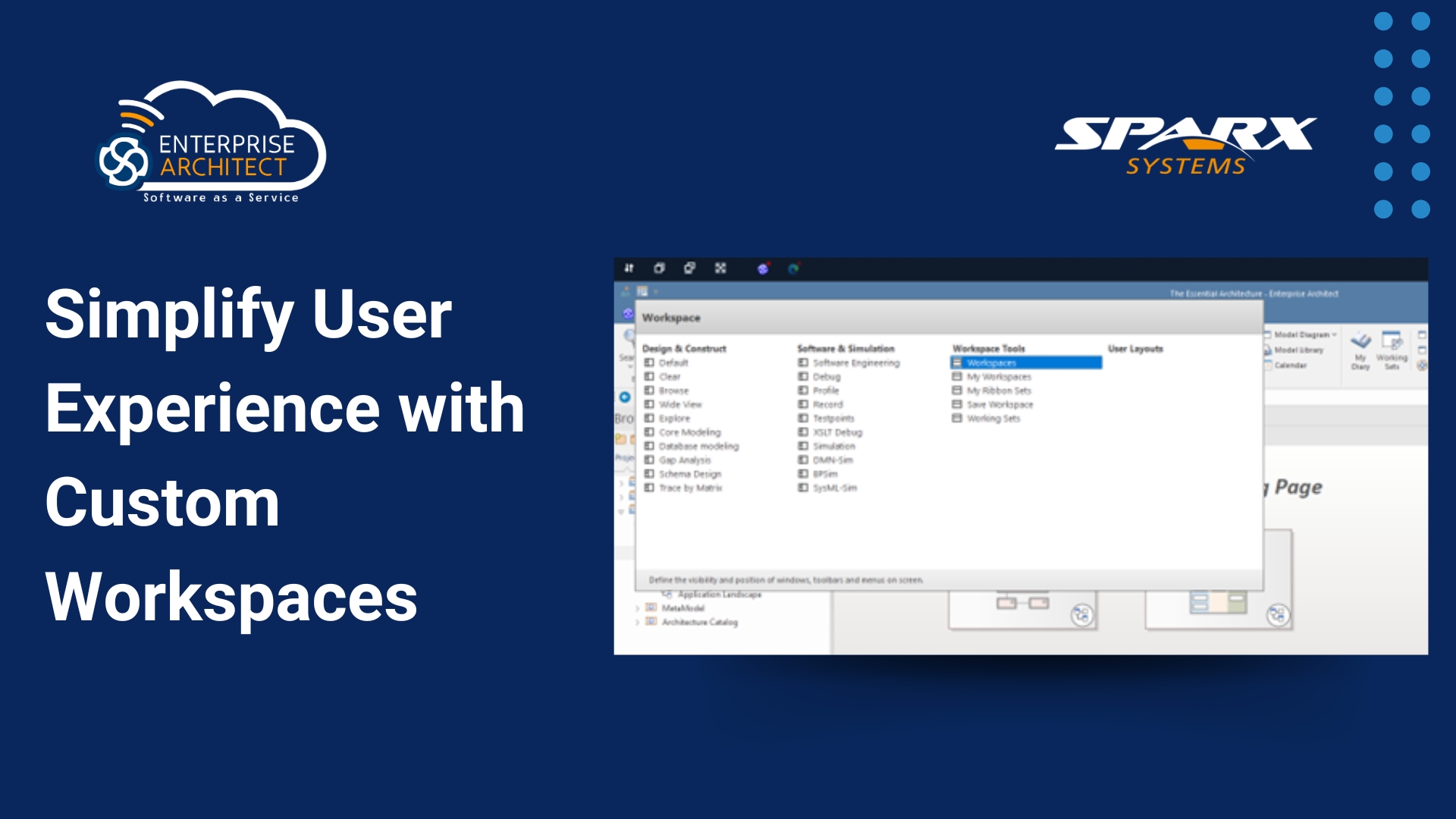
TABLE OF CONTENTS
In Sparx Systems’ Enterprise Architect, maintaining an organized workspace maximizes productivity and focus. Since different tasks require distinct tools and windows, managing these efficiently can significantly reduce the time and effort spent on configuration.
This article will explore how customizing and utilizing Sparx Systems’ workspaces is an effective strategy for streamlining workflow and optimizing productivity.
What are Workspaces?
Workspaces in Sparx Systems are predefined or custom layouts that organize the various tools and windows you use in Enterprise Architect. Instead of manually arranging your tools each time you start a new session, you can create and apply workspaces that automatically open and organize the tools appropriate for specific use cases. Some of the popular tools include:
- Properties and Tagged Values
- Notes
- Toolbox
- Project Browser
- Filters & Layouts
- Traceability
- Layout Tools
- Features
- Script Library
- Output
Benefits of Using Workspaces in Sparx Systems
- Instant Access to Essential Tools: Workspaces open all the tools relevant to a specific task or role, allowing you to dive straight into your work without additional setup.
- Guided Exploration of Key Features: They help familiarize you with the tools and views necessary for various aspects of your work.
- Fast Workspace Transition: It allows you quickly switch between work environments for either consecutive tasks or entirely different areas of work.
- Restoring Layouts: It enables you to re-establish a work environment that has been changed, either accidentally or deliberately.
Creating a Custom Workspace in Sparx Systems
To create a custom workspace tailored to your specific roles or tasks, follow these steps:
1. Start by organizing your workspace layout according to your needs. Arrange the tools and windows to suit your specific tasks, as illustrated in the image below.
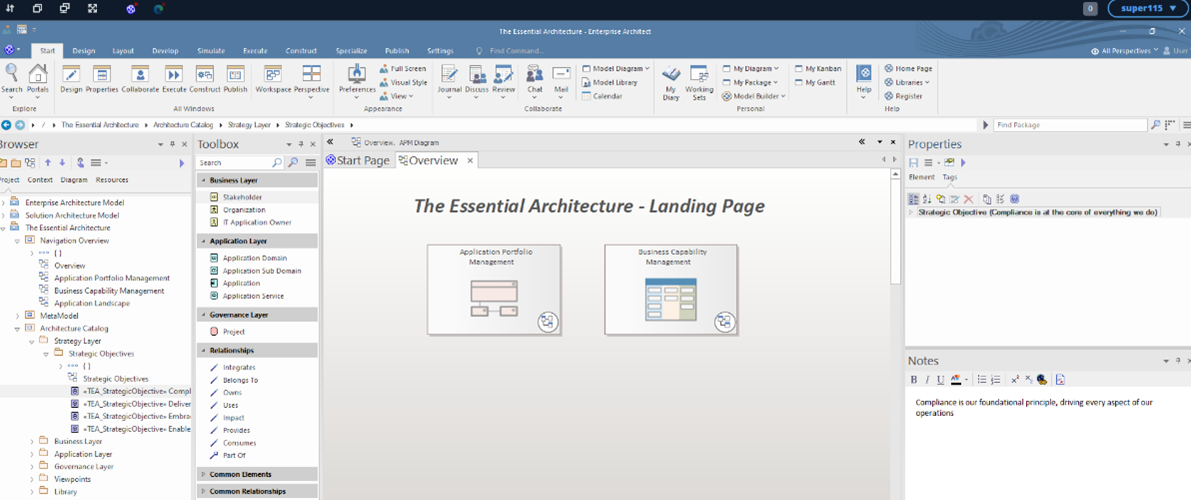
2. Click on the “My Workspaces” option from the Workspace Tools to open the workspace management window.
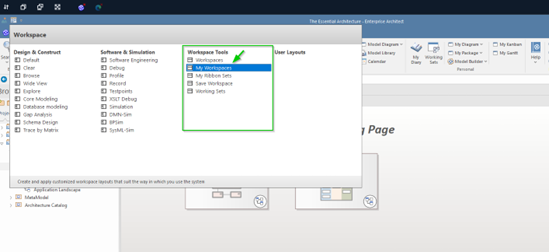
3. In the workspace management window, click the “Create New” button. This will prompt the creation of a new custom workspace.
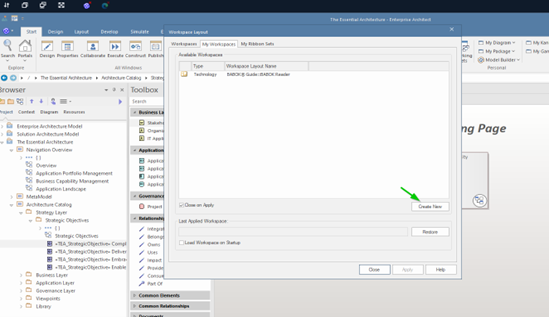
4. A window will appear where you can enter a name for your custom workspace. After entering the name, click the “Save” button to complete the process.
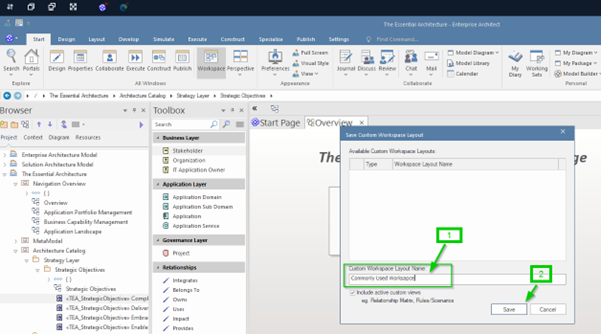
5. Once you’ve named your workspace and clicked “Save,” your new custom workspace will be created and available for use.
Accessing Your Custom Workspace in Sparx Systems
To access your custom workspace, follow these steps:
- Open the Workspace Menu: Navigate to Start > All Windows > Workspace.
- Locate User Layouts: In the Workspace window, go to the User Layouts section.
- Select Your Custom Workspace: From the list of available workspaces, select the custom workspace you created, as shown below. This will apply the layout you set up and display for your current session.
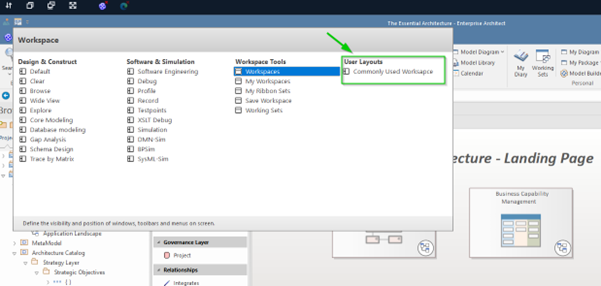
Managing Workspaces in Sparx Systems
To manage your workspaces, follow these steps:
1.Navigate to Workspaces: Go to the ‘Workspaces’ page in the ‘Workspace Layout’ dialog. This page shows all the available layouts, both system-defined and user-created. You can access this via:
Start > All Windows > Workspace > Workspace Tools > Workspaces

2. Explore Available Layouts: You will see a variety of predefined and user-created layouts. Select your preferred layout and click ‘Apply’ to update your current workspace.
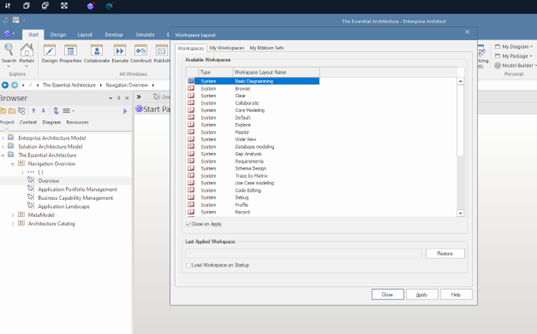
Conclusion
Custom workspaces in Sparx Systems Enterprise Architect enhance productivity and efficiency by adapting tools to your specific tasks and roles. This feature minimizes setup time, ensures quick access to essential tools, and facilitates easy transitions between tasks. Utilize custom workspaces to streamline your workflow and focus more on your core activities.